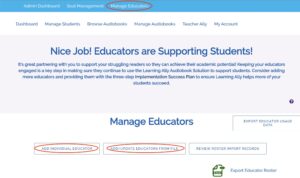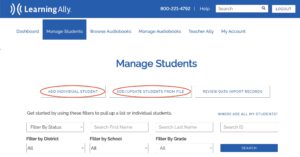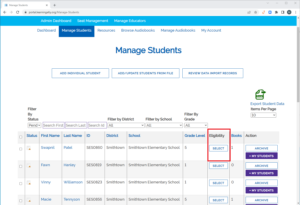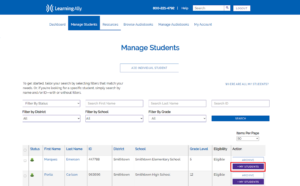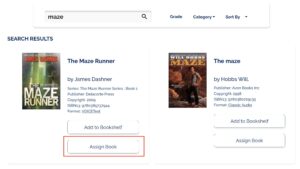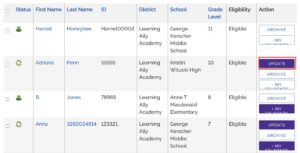The administrator of your school’s Learning Ally membership can give educators the following roles and abilities. Every educator receives their own account — log in at LearningAlly.org/login to begin.
How to Use Teacher Ally
MANAGING STUDENTS
Follow the steps below to qualify students and add them books.
ADDITIONAL FEATURES
Download our free reading platform and apps to play audiobooks
Audiobooks can be played on a PC/Mac/Chromebook.
Visit LearningAlly.org/app to download for computers.
Or, to play on iOS(Apple)/Android phones/tablets/devices, visit the app store or Google Play store.
Go to INSTALL AUDIOBOOKS to choose your device and begin playing.
Contact Us
If you need assistance call us at 800.221.4792, 8:30 am – 8:00 pm ET