For Educators: Access the Learning Ally Audiobook Solution Through ClassLink
Educators have three different options to access the Learning Ally Audiobook Solution! You can choose the best option to access the Learning Ally Audiobook Solution based on your needs and the way that you usually access your classroom apps.
Logging in through ClassLink
Option 1 – Through the ClassLink LaunchPad
Direct access to:
- The Learning Ally educator portal dashboard
- Add My Students to your educator portal dashboard
- Assign audiobooks to students
- Monitor student reading progress and/or educator data
- Manage Audiobooks – the books you’ve assigned
- Educator resources
![]()
- Visit your ClassLink Launchpad.
- Log in to your ClassLink Launchpad.
- Find and select the Learning Ally icon.
- Arrive on the Learning Ally educator portal dashboard.
You’ve arrived! You can now manage students, assign audiobooks, and monitor student reading progress.
Option 2 – Through the Learning Ally Homepage
Direct access to:
- The Learning Ally educator portal dashboard
- Add My Students to your educator portal dashboard
- Assign audiobooks to students
- Monitor student reading progress and/or educator data
- Manage Audiobooks – the books you’ve assigned
- Educator resources
- Visit the Learning Ally login page.
- Select Login through your school.
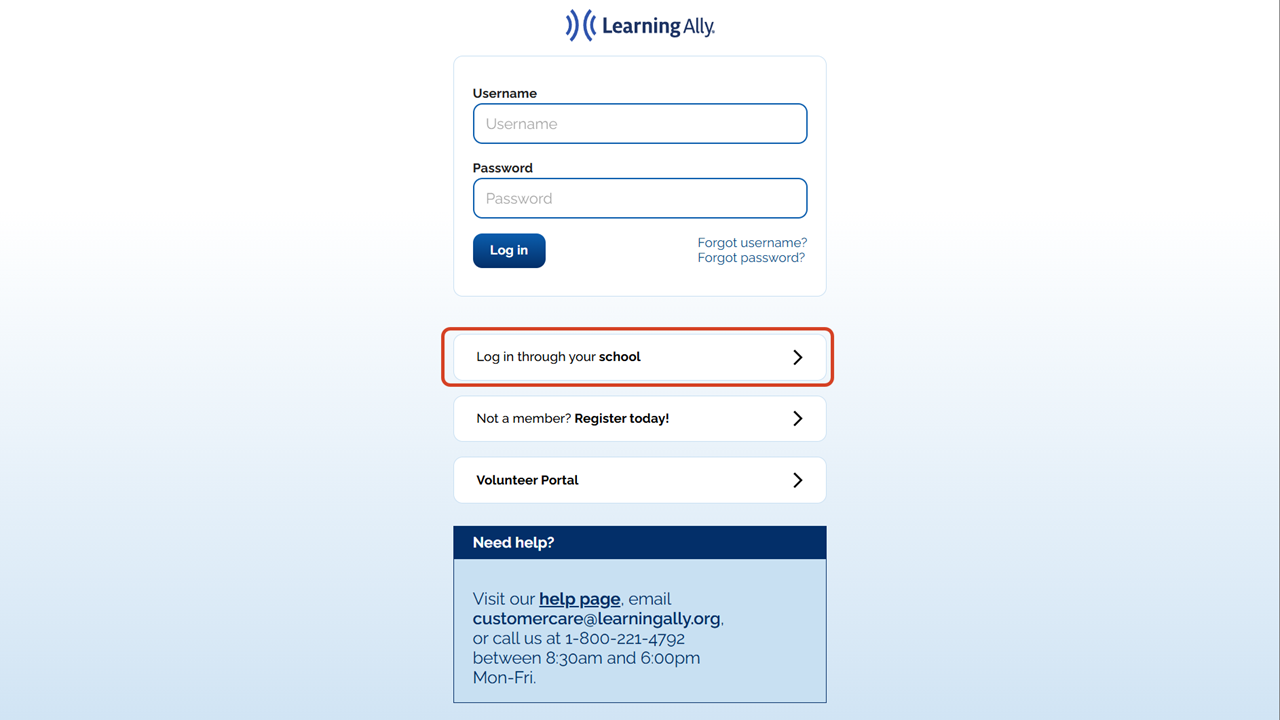
- Type your district name or city. Select your school or district. Select Continue.
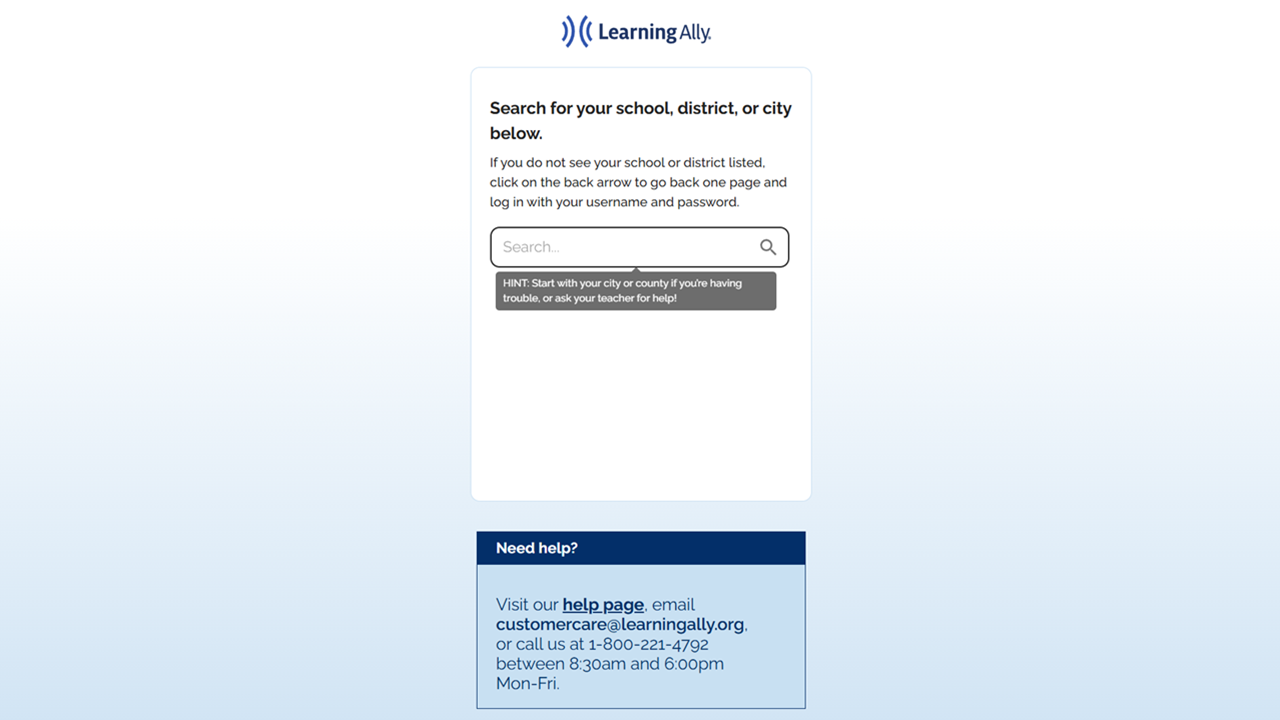
- On the standard ClassLink login page search for and select your school or district.
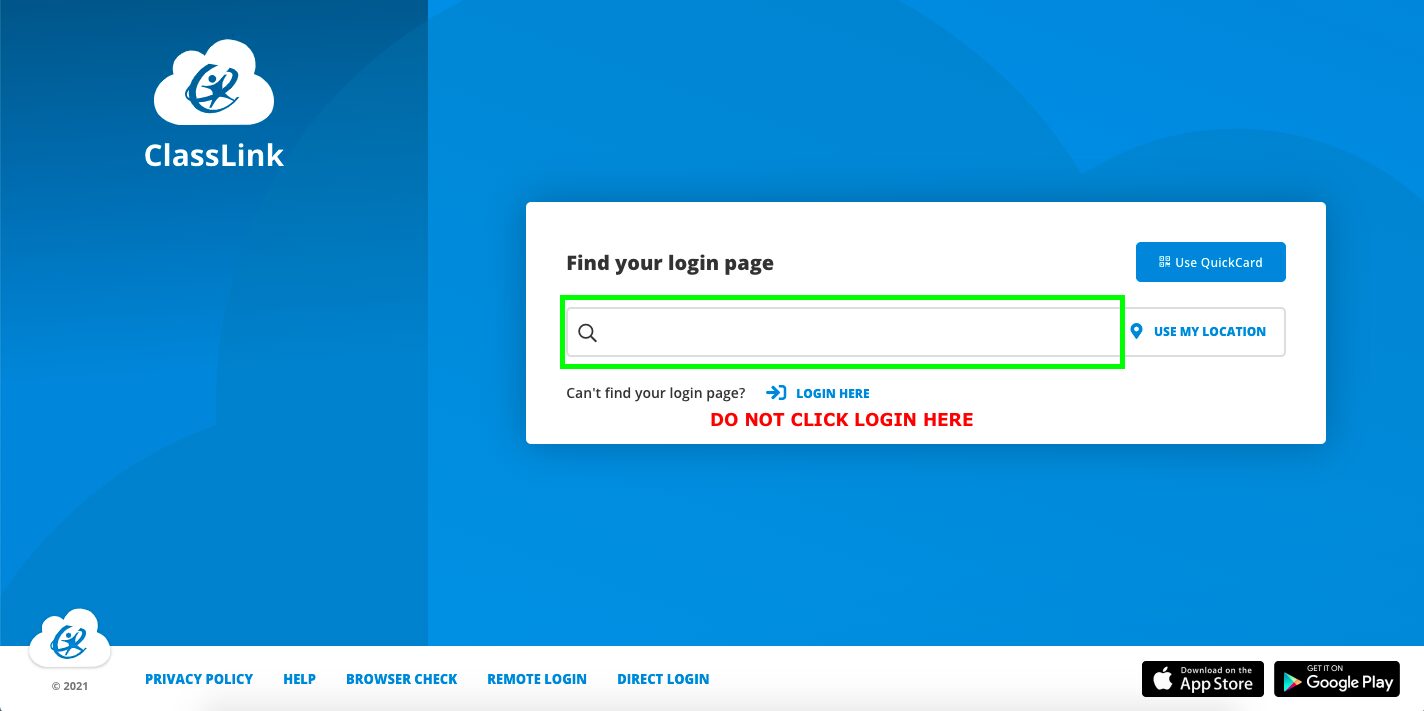
- On your school or district ClassLink login page, enter your ClassLink login credentials or login via your Single Sign On (SSO) provider.
- Arrive on the Learning Ally educator portal dashboard.
You’ve arrived! You can now manage students, assign audiobooks, and monitor student reading progress.
Option 3 – Through the Learning Ally Audiobook App
Direct access to:
- Download and listen to the audiobooks that you have assigned
- Open the Learning Ally Audiobook App
- Select Login through your school or district.
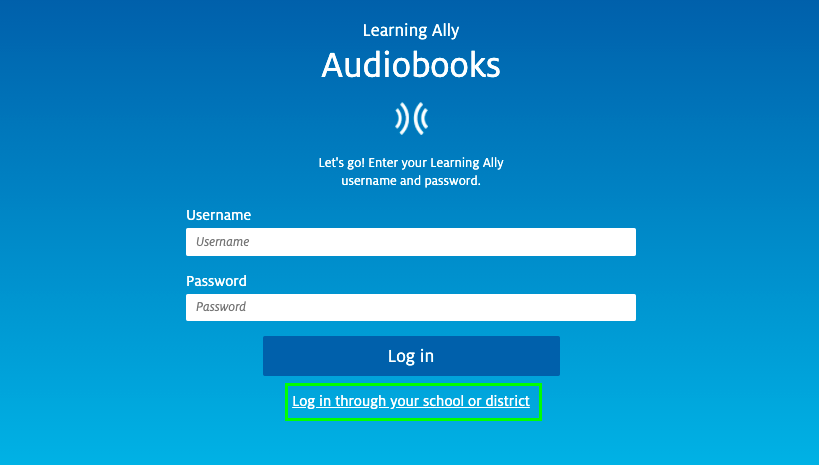
- Type your district name or city. Select your school or district. Select Log in.
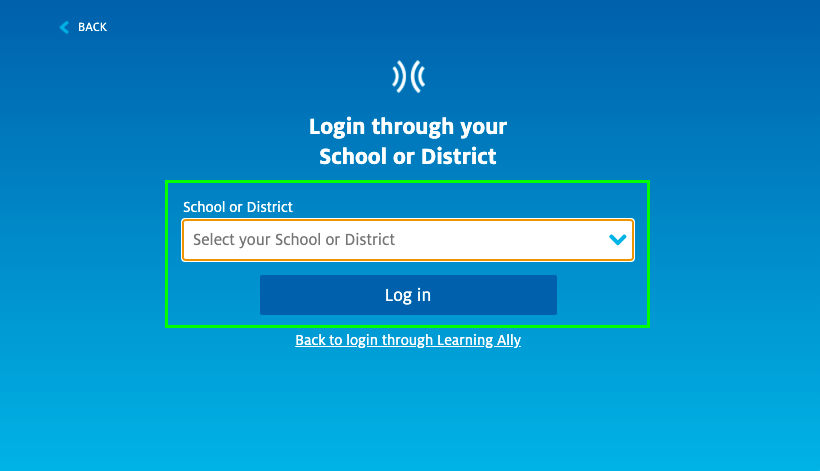
- On the standard ClassLink login page search for and select your school or district.
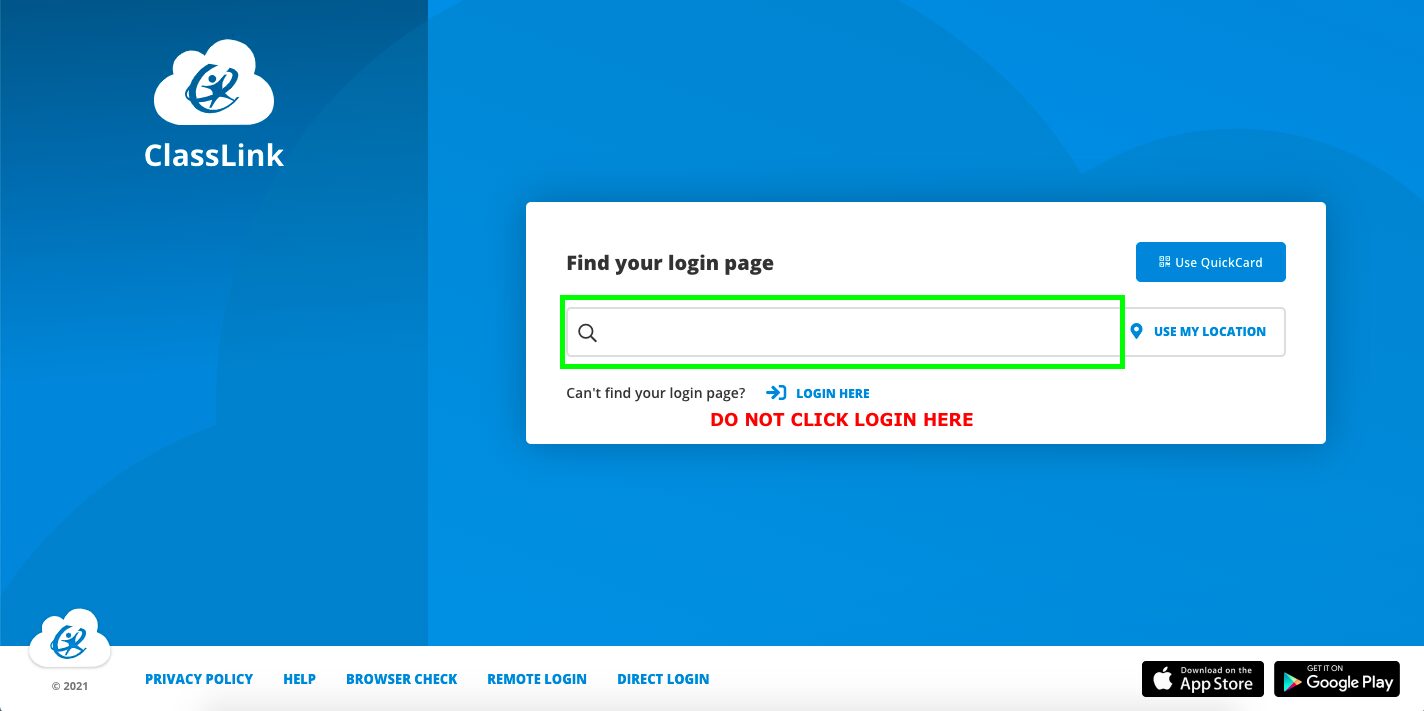
- On your school or district ClassLink login page, enter your ClassLink login credentials or login via your Single Sign On (SSO) provider.
- Arrive on your Learning Ally bookshelf.
You’ve arrived! You can now download and listen to the audiobooks that you have assigned.
We’re here to help!
If you have questions about the Learning Ally Audiobook Solution, please contact our Customer Care team at 800-221-4792 or CustomerCare@LearningAlly.org.